How to use My Missenden
The My Missenden feature allows you to view and change the details that we hold about you, to see your upcoming and previous bookings, and to pay the balance of bookings secured by deposit.

Use the Login button in the page heading to log into your ‘my missenden’ area of the website.
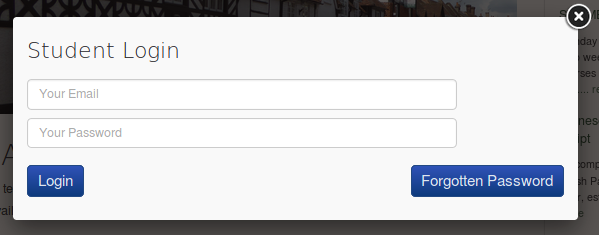
You will need your email and the password you entered whilst booking. Don’t worry if you didn’t enter a password or you have forgotten it, we will email you a temporary password – just click on the ‘Forgotten Password button and follow the instructions,

When you have logged in, the heading will change to Logout, and your ‘My Missenden’ button will appear.
Click on your name in the heading to see your My Missenden page.
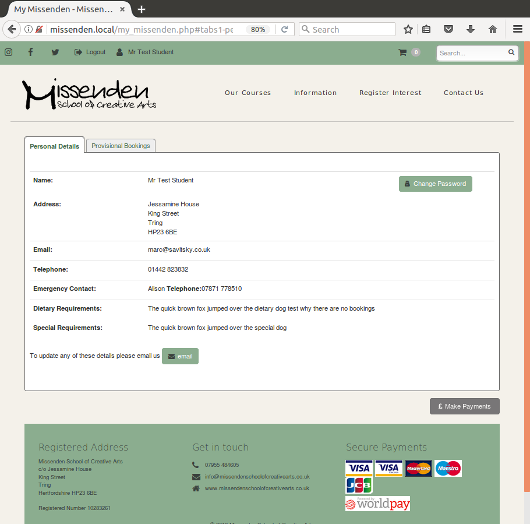
Your My Missenden opens showing all of the details that we hold about you.
Maybe this is a good opportunity to reset your password to a more memorable one – just click the ‘Change Password’ button and follow the instructions.
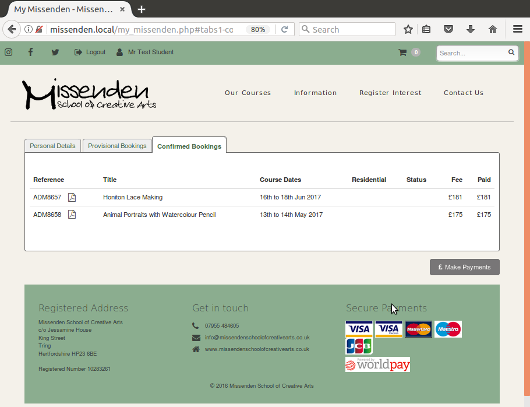
The Confirmed Bookings tab shows all of your upcoming courses
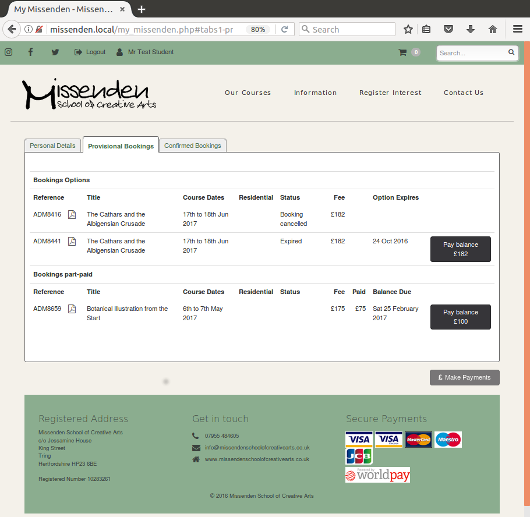
And the Provisional Bookings tab will show all bookings awaiting full payment.
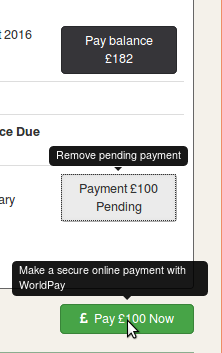
Click on a ‘Pay Balance’ button to complete payment on a booking, or a ‘Pay Deposit’ button to pay a deposit towards a qualifying course.
The button will change to indicate that a payment is pending, and the button will to toggle to remove the pending payment if clicked again.
A sum of the amount selected to be paid is shown in the ‘Pay Now’ button at the foot of the page.
Click on this button to make a secure online payment with WorldPay.